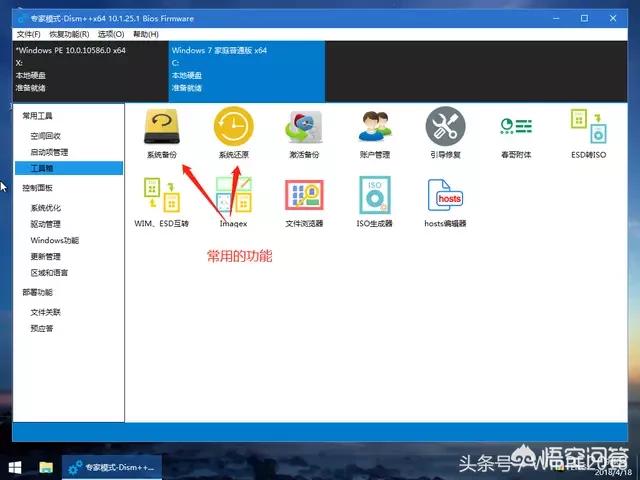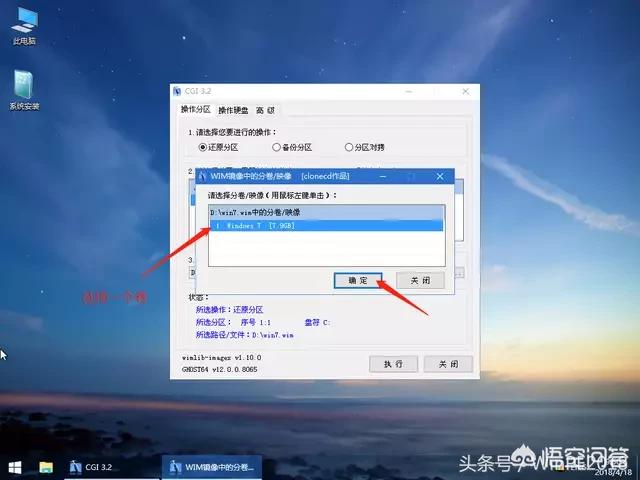已解决如何把系统装进u盘和移动硬盘?
提问者:德修瓦利埃 | 浏览次 | 提问时间:2018-04-23 | 回答数量:8

提问者:德修瓦利埃 | 浏览次 | 提问时间:2018-04-23 | 回答数量:8

陈旧的不是回忆
回答数:111 | 被采纳数:1
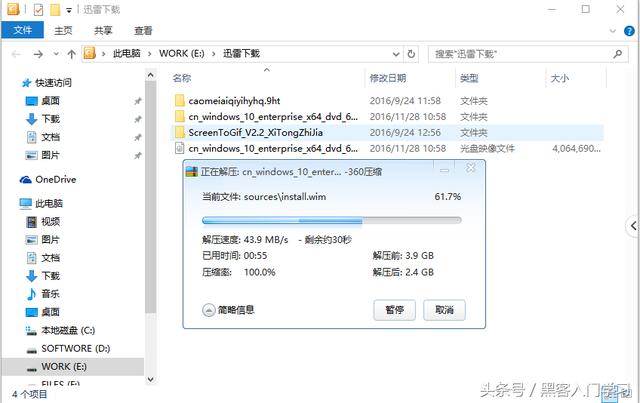 3.将移动硬盘插上电脑(或者支持windows to go 的U盘)这里用移动硬盘演示,U盘速度太慢。移动硬盘:
3.将移动硬盘插上电脑(或者支持windows to go 的U盘)这里用移动硬盘演示,U盘速度太慢。移动硬盘: 4.使用Windows to go 将系统写入硬盘启动Windows to go(在控制面板中)
4.使用Windows to go 将系统写入硬盘启动Windows to go(在控制面板中)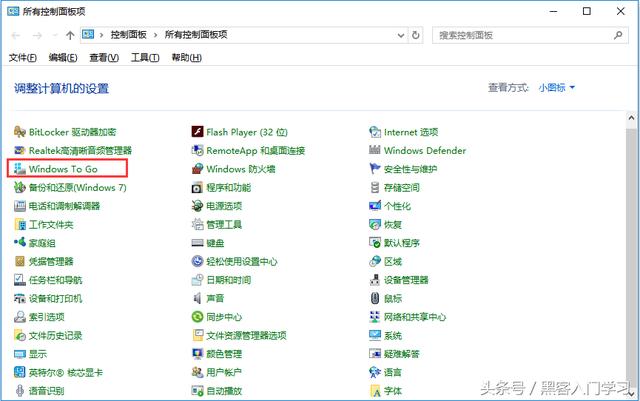 创建个工作区,注意硬盘中的东西要备份到其他安全的地方,等下整个硬盘的数据会被抹掉,切记!切记!!!
创建个工作区,注意硬盘中的东西要备份到其他安全的地方,等下整个硬盘的数据会被抹掉,切记!切记!!!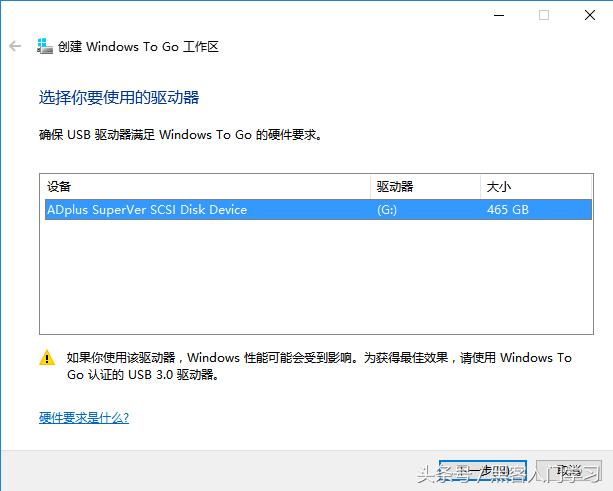 选择映像,会自动搜索
选择映像,会自动搜索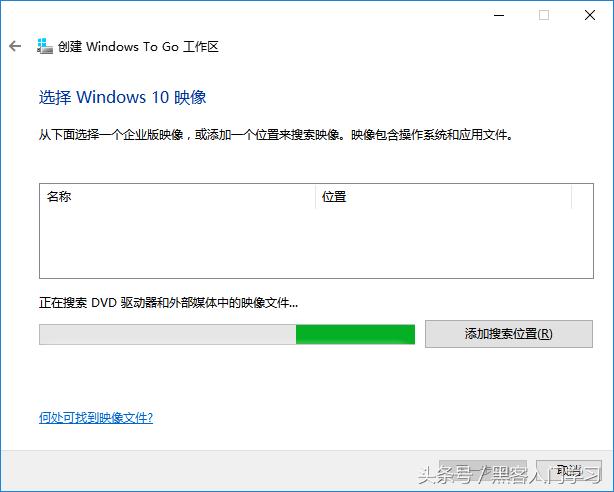 如果找不到的话我们添加搜索位置
如果找不到的话我们添加搜索位置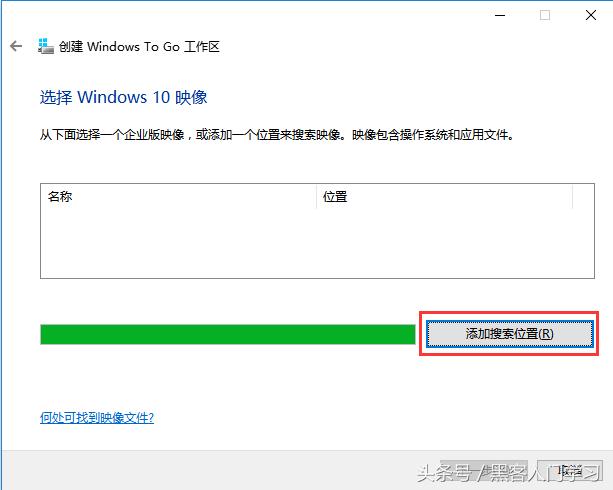 找到我们刚刚解压(步骤2)出来的镜像文件
找到我们刚刚解压(步骤2)出来的镜像文件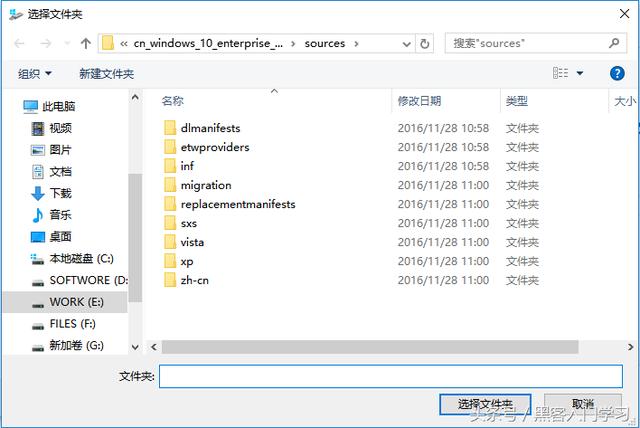 成功找到映像
成功找到映像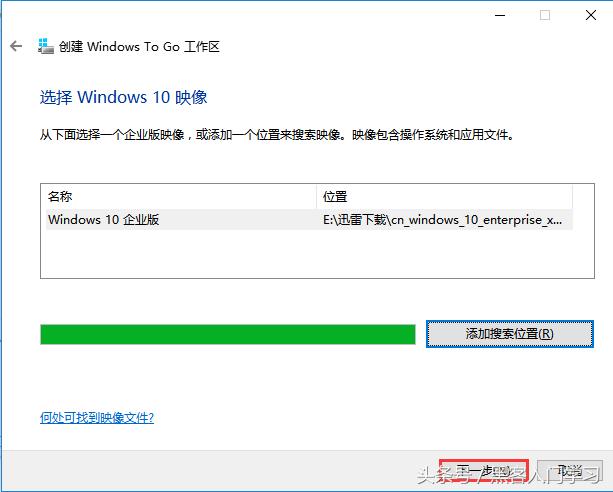 设置 BitLocker 密码,新手的话强烈建议跳过
设置 BitLocker 密码,新手的话强烈建议跳过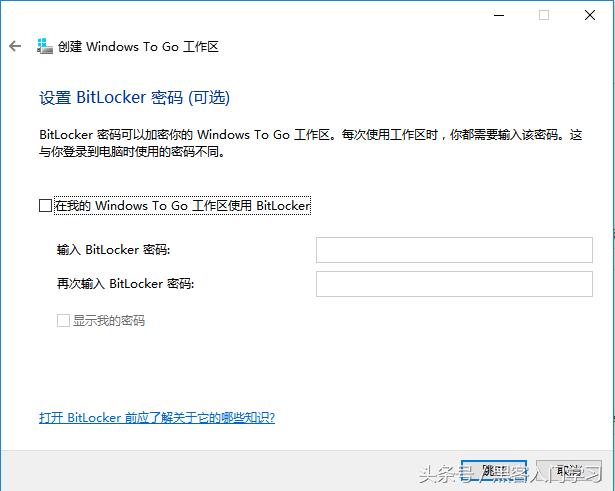 最后一步,点击创建
最后一步,点击创建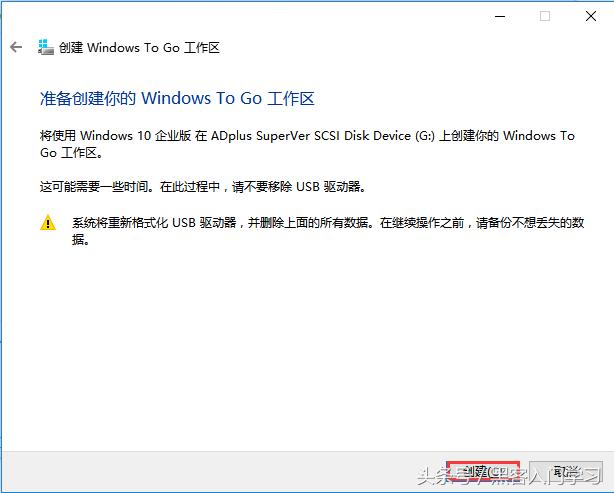 等待
等待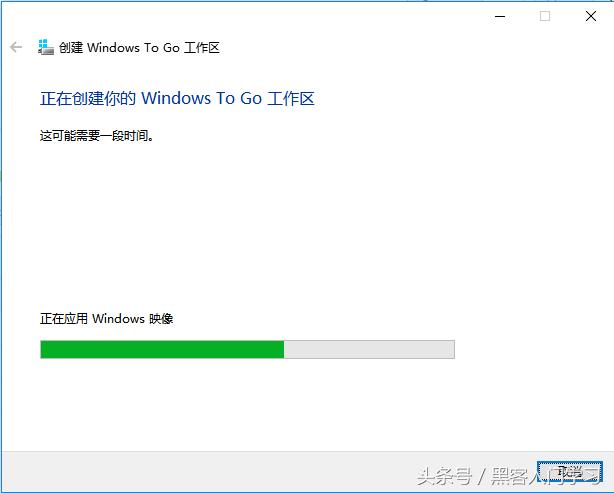 启动项设置(笔者选否)点击 保存并关闭
启动项设置(笔者选否)点击 保存并关闭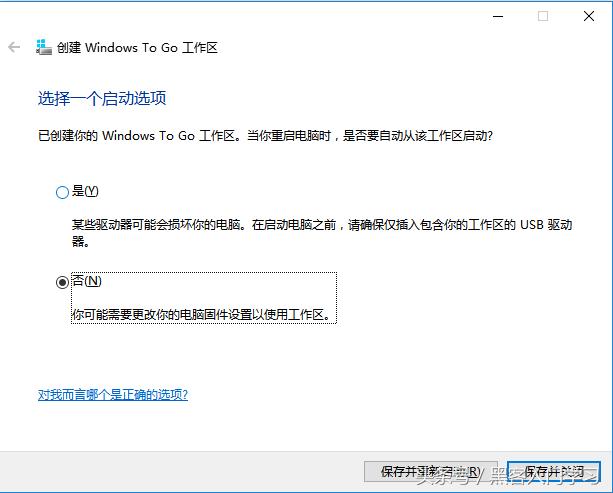 5.启动项选择 插上我们装好系统的硬盘再开机。按F8选择启动项,选择我们的的移动硬盘作为启动项,回车
5.启动项选择 插上我们装好系统的硬盘再开机。按F8选择启动项,选择我们的的移动硬盘作为启动项,回车 6.完成
6.完成 7. 在 Macbook pro 下装完 bootcamp 后回到 非 苹果电脑下跑系统出现的分辨率问题(显示整体偏大)解决方案如下
7. 在 Macbook pro 下装完 bootcamp 后回到 非 苹果电脑下跑系统出现的分辨率问题(显示整体偏大)解决方案如下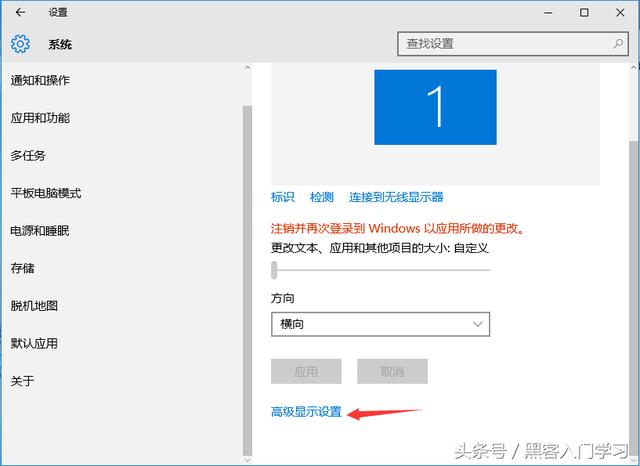
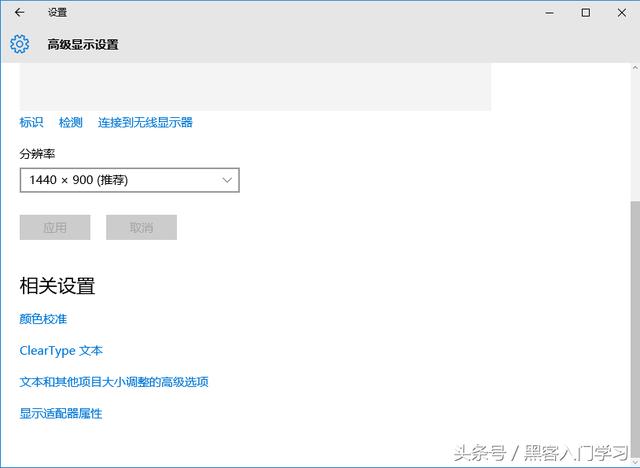
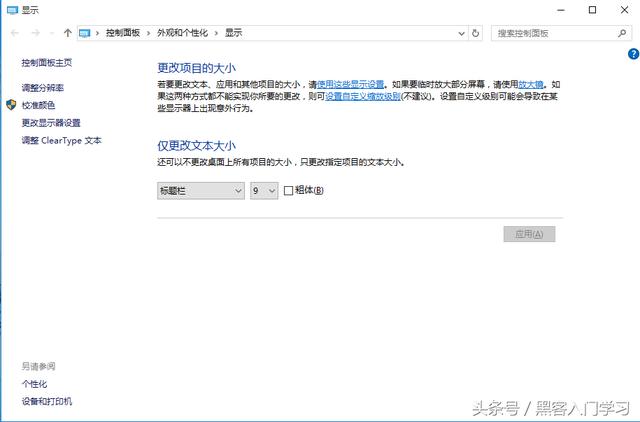
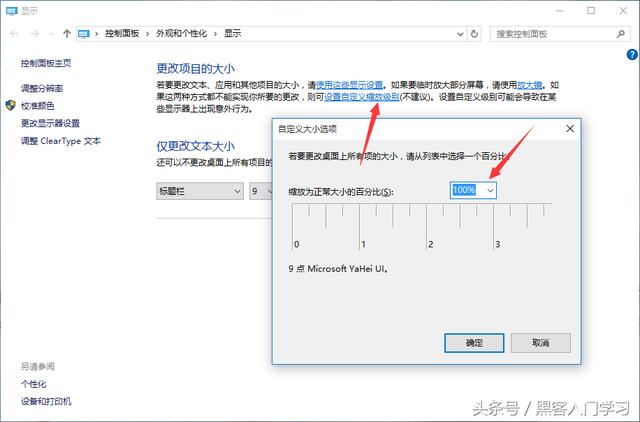
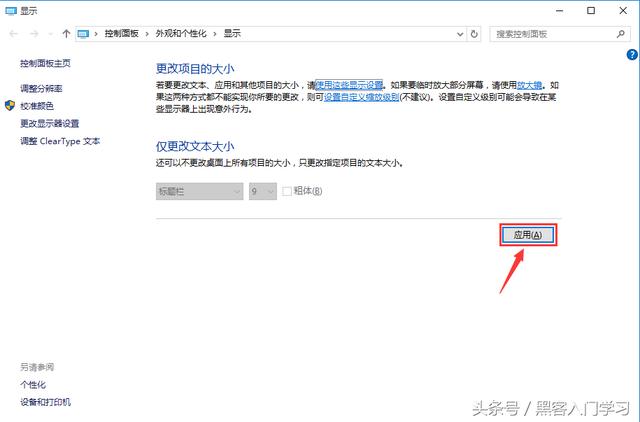
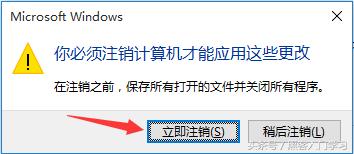 注销后恢复正常。
注销后恢复正常。 1379928519
回答数:142 | 被采纳数:108

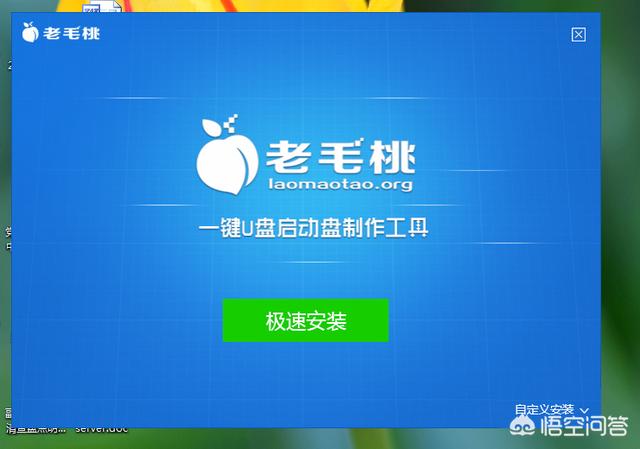
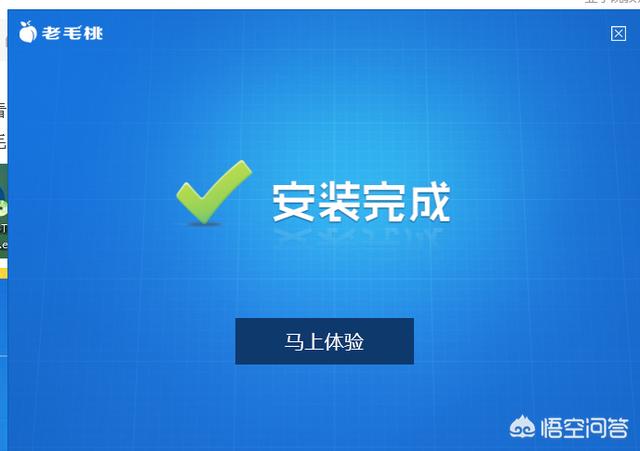
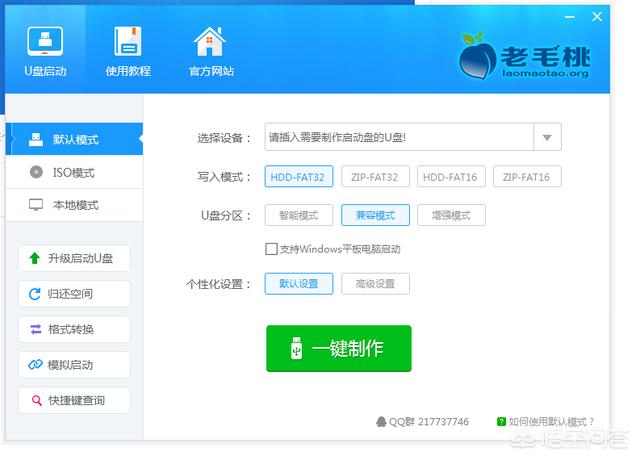
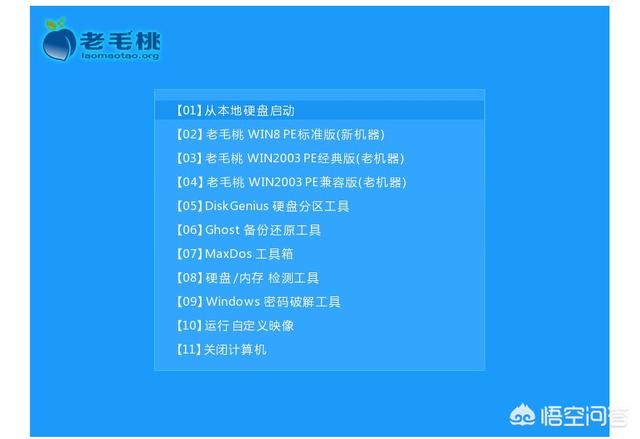
何布
回答数:155 | 被采纳数:49
旺仔小泡芙o
回答数:155 | 被采纳数:32
拣过五分钱
回答数:100 | 被采纳数:121
 如果把系统装u盘内,需要先去网上下载到u盘或移动硬盘里。
如果把系统装u盘内,需要先去网上下载到u盘或移动硬盘里。 u盘要先作pe启动盘,然后进行设置,u盘为优先启动项。具体的制作方法,网上有很多。自己去搜索一下就出来了。制作方法有很多种,选择适合自己的,就是最好的。如有帮助,请随手点赞关注下,谢谢!
u盘要先作pe启动盘,然后进行设置,u盘为优先启动项。具体的制作方法,网上有很多。自己去搜索一下就出来了。制作方法有很多种,选择适合自己的,就是最好的。如有帮助,请随手点赞关注下,谢谢! 喜欢猫的丹
回答数:106 | 被采纳数:26
bayern兰兰
回答数:141 | 被采纳数:21
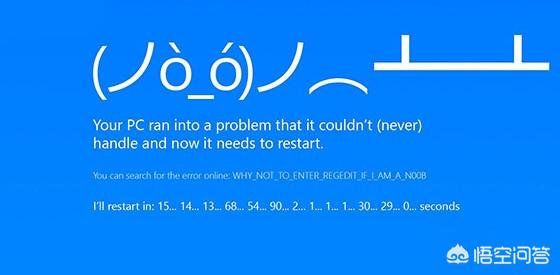 其实这个功能微软自己有个软件“WINDOWS TO GO(WTG)”,目前能支持制作成 WTG 的系统有 Windows 10 / 8 / 8.1 / 7 / Server 2012 / 2012 R2 等。制作好的WTG系统可以随时扣在钥匙上满街跑了。制作U盘建议使用USB3.0、32G容量以上。此外还有个蛋疼的地方,如果用非微软WTG认证的U盘则不支持制作WTG系统,所以如果使用非认证U盘可以使用量产工具来伪装解决。
其实这个功能微软自己有个软件“WINDOWS TO GO(WTG)”,目前能支持制作成 WTG 的系统有 Windows 10 / 8 / 8.1 / 7 / Server 2012 / 2012 R2 等。制作好的WTG系统可以随时扣在钥匙上满街跑了。制作U盘建议使用USB3.0、32G容量以上。此外还有个蛋疼的地方,如果用非微软WTG认证的U盘则不支持制作WTG系统,所以如果使用非认证U盘可以使用量产工具来伪装解决。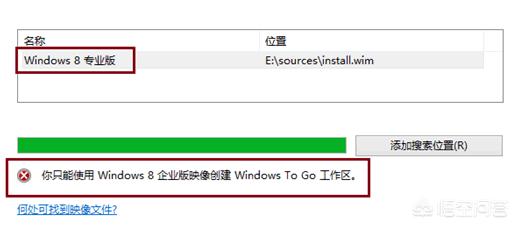 安装要求步骤比较繁琐,这些在网上的教程也很多并且图文并茂可以去了解一下,也不算麻烦。希望可以帮到你,点击关注获取更多资讯、解答!
安装要求步骤比较繁琐,这些在网上的教程也很多并且图文并茂可以去了解一下,也不算麻烦。希望可以帮到你,点击关注获取更多资讯、解答! 魂洛兮
回答数:10 | 被采纳数:70